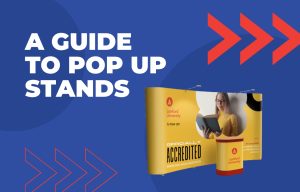When creating artwork for printing, there can be limits on the file formats you can provide. In particular, at Discount Displays we prefer our customers to send over their artwork in PDF format. With technology continuously changing, you may not know the most up-to-date way to create or transform files into PDFs. That’s where we come in.
This short step-by-step guide will show you two different ways (for free!) you can convert JPEG files into PDF files – and it’s easier than you might think!
A quick note – you can subscribe to Adobe Acrobats services or sign up for a free trial to access their PDF converter. However, if these options don’t work for you, continue reading to discover our other methods you could try.
Method 1 – Save from print (Windows demo)
1. Find your JPEG image and right-click to bring up the additional options. Then, select print.
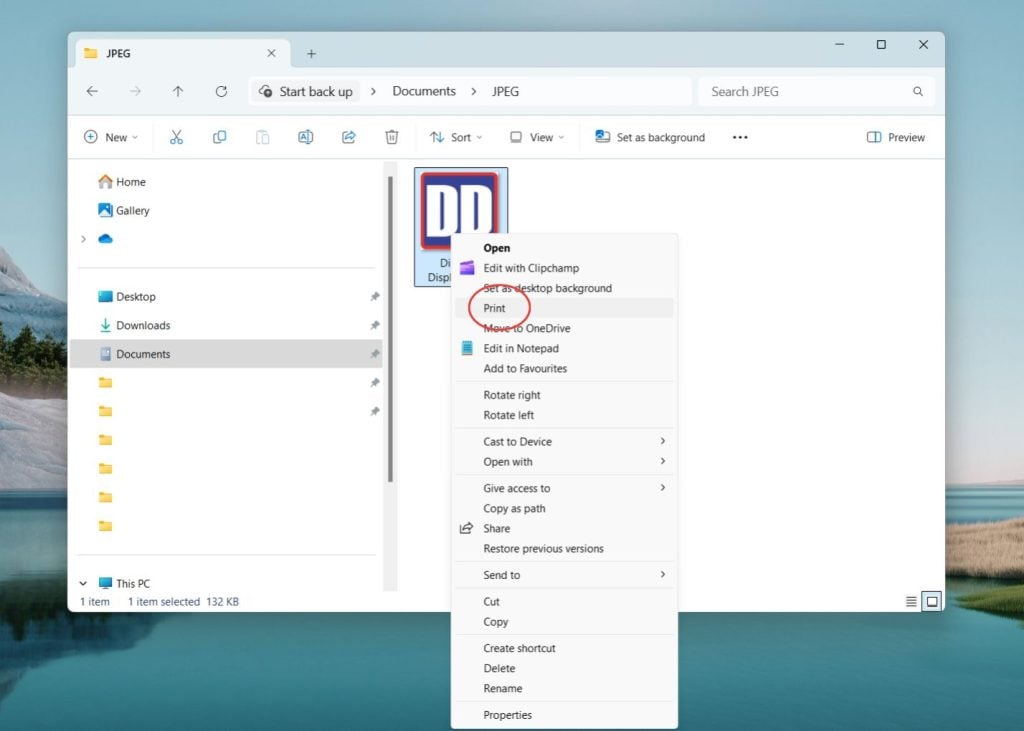
2. This will bring up the printing menu. Ensure that you have ‘Full page photo’ selected. You may also have the ‘Fit picture to frame’ checkbox ticked – un-check this to avoid the image being cropped by the edge of the page. After adjusting the selections, click the print button.
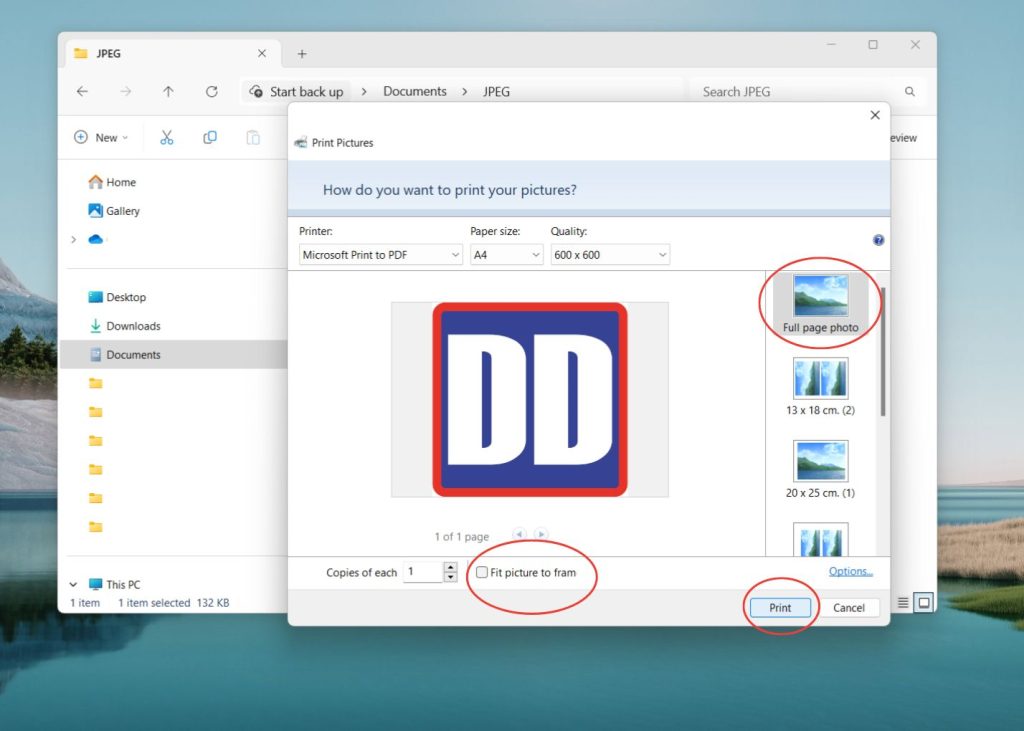
3. A saving menu should appear. Choose a name and location for your file and click ‘Save’.
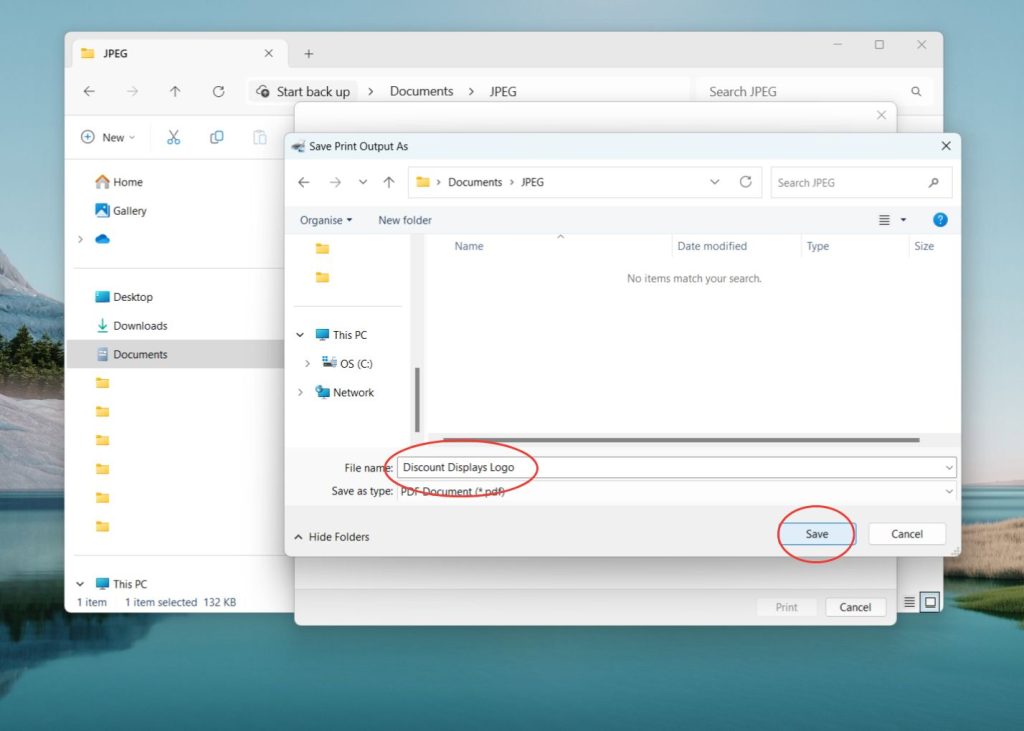
4. Navigate to the folder/destination you chose and you will find your new PDF version of the file.
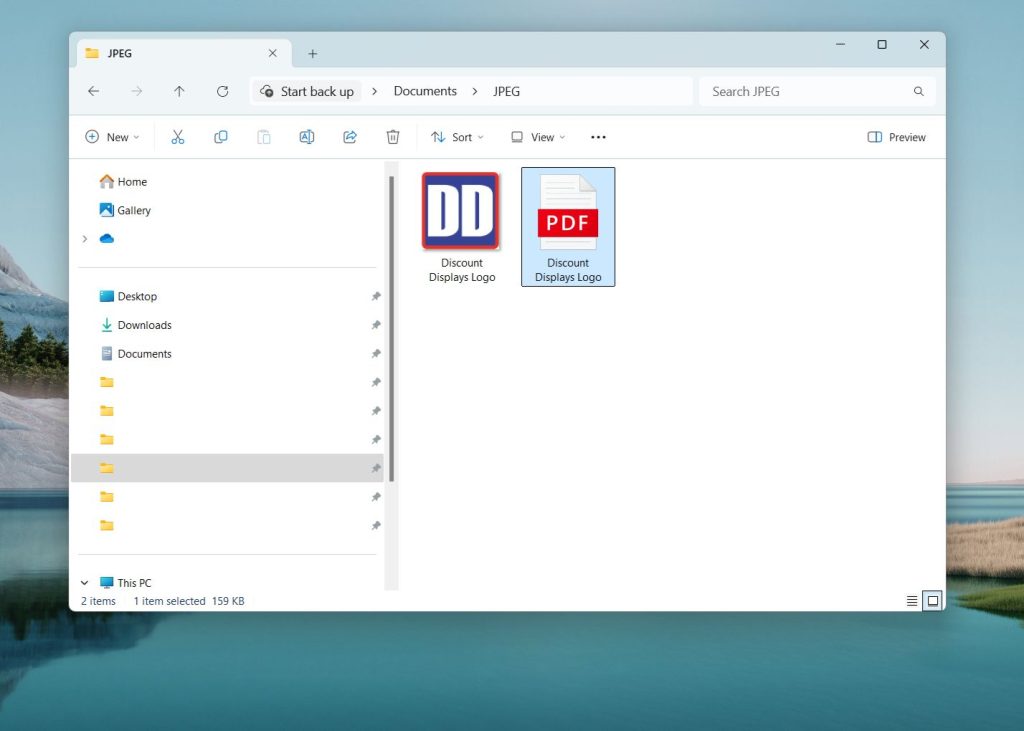
Method 2 – Canva
1. Open up your Canva account. Navigate to the ‘Projects’ page via the left-hand panel. Here you can click ‘Add new’ and then ‘Upload’ to insert the JPEG file you want to convert.
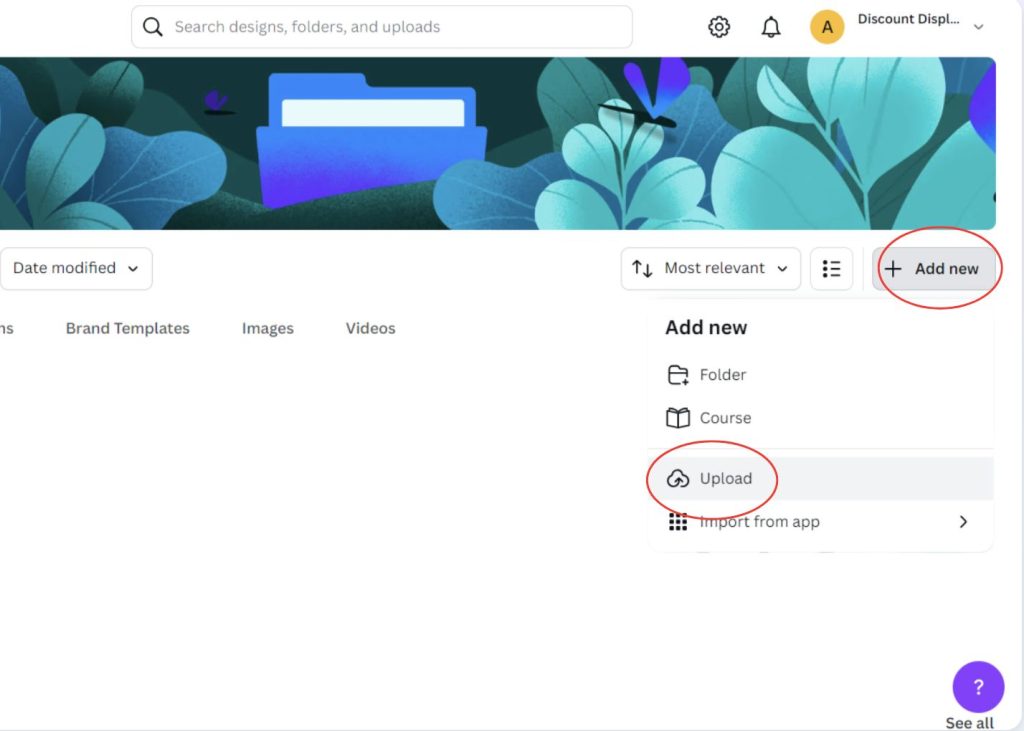
2. Once the image is uploaded into Canva, go ahead and open it up into the editing mode by clicking on it.
3. In the top right-hand corner, click ‘Share’, here you will find the ‘Download’ button – click this.
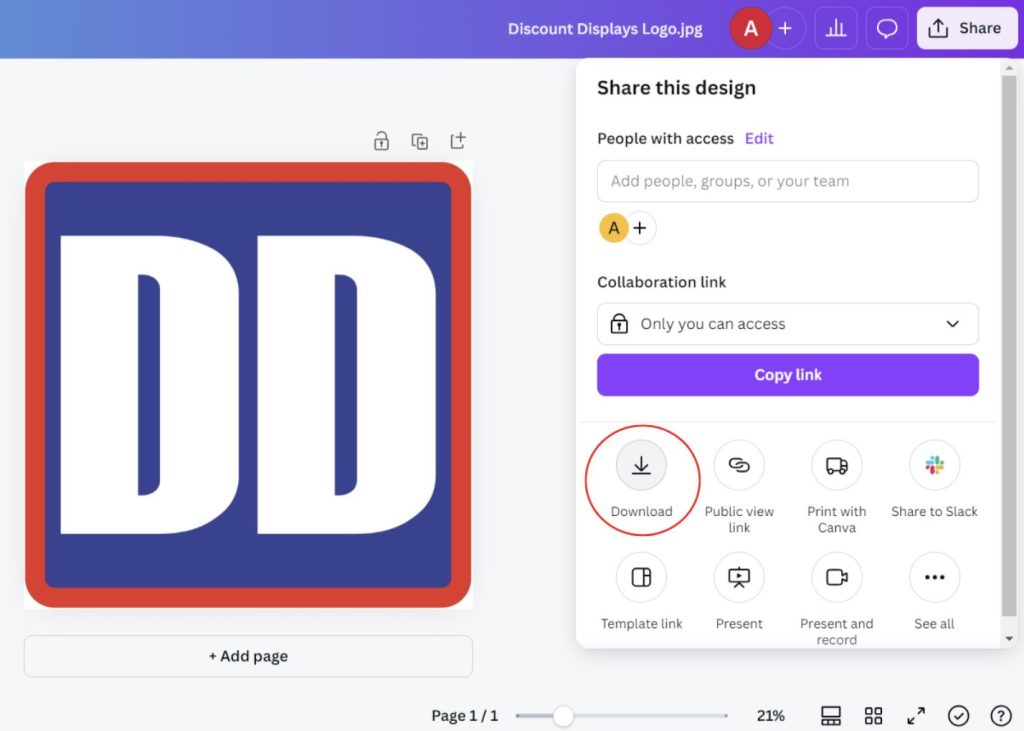
4. Here you can select the new file type you want to save as – in this case select ‘PDF Standard’.
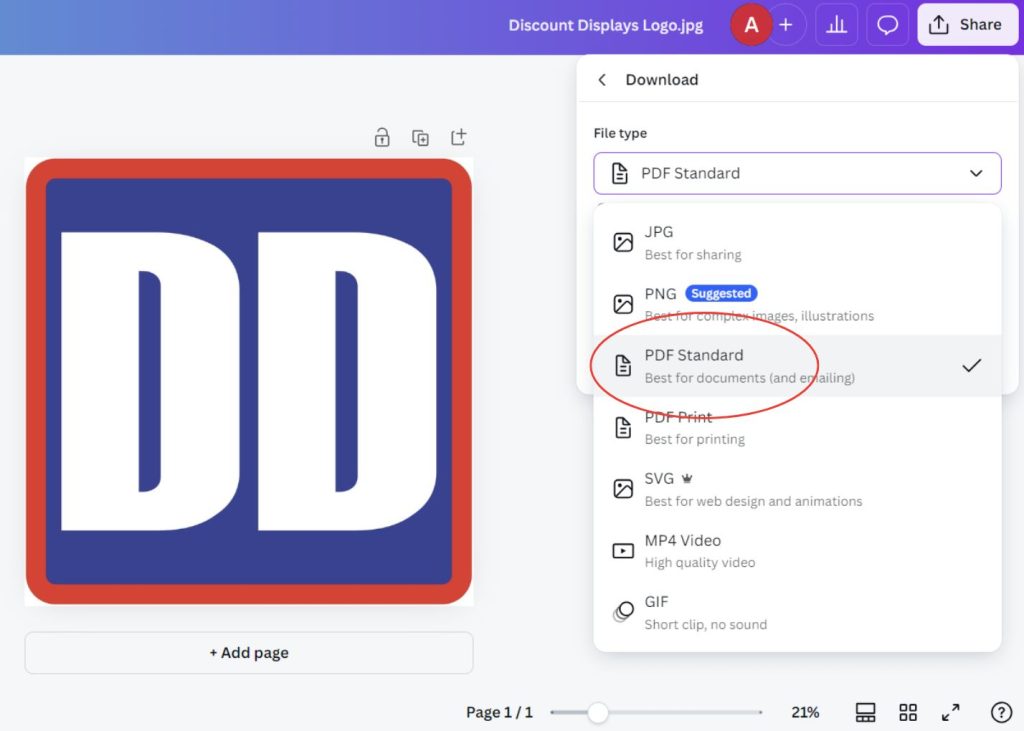
5. For larger files, you can select ‘Flatten PDF’ to decrease the file size, otherwise you can click ‘Download’.
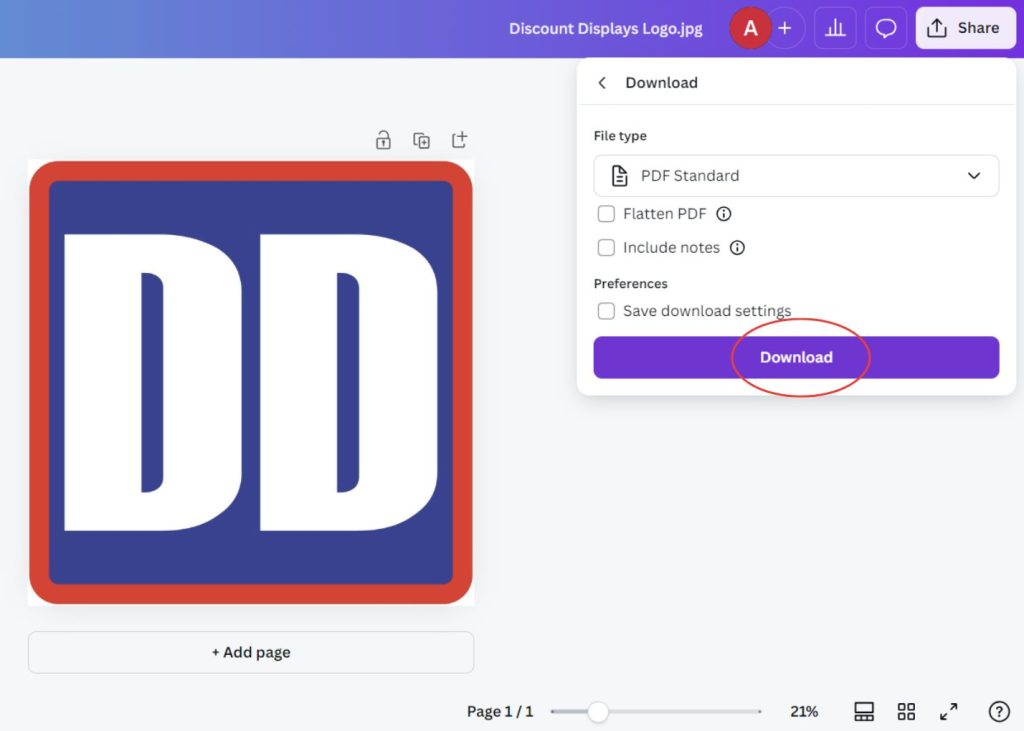
6. This will download your new PDF image to your ‘Downloads’ folder. From here, you can use the file straight away, or move it to another folder if necessary.
Hopefully now we have answered your question and either of these two methods worked for you. We believe these are the easiest methods out there and hope you can pass your new-found knowledge on to others. For more information on preparing your artwork for our products, head over to our artwork preparation guide.